If you are a shoe addict like me, you’ve probably looked for the perfect way to organize your shoes. Typically shoe organization refers to how they are stored in your closet. What if you could take this organization with you when you’re out shopping for new shoes?
My husband has always referred to me as a “Shoe Queen” because I have so many pairs (nearly 100) and I also genuinely enjoy shopping for shoes. No, I don’t have as many pairs as Imelda Marcos reportedly had in the 1980s. But I do have enough that I sometimes skip buying new ones because I don’t always remember the shoes I already have!
Here’s a common scenario — Has this ever happened to you? You’re out shoe shopping and several pairs of shoes (or boots) catch your eye. You pause for a minute and try to mentally recall the shoes you already own in your closet. “Do I have a pair like these?” you think to yourself. “Hmmm, I can’t remember.” So you pass up buying the shoes because you don’t want to waste your money on a duplicate style or pair.
This has happened to me too often lately, so I decided to see how smartphone technology could come to my aid. On a recent search in the Apple Store, I found an iPhone app that has transformed how I organize my shoes. It’s called “ShoeCache” and it was the best $4.99 $1.99 I’ve spent! Now when I’m out shopping, I can quickly see if I already own a similar pair or if I can justify buying some more shoes.
“Shoes are the finishing touch on any outfit and it is important to complete a look with the perfect pair!” – Tracy Reese
Here are my tips on how to organize your shoes using a phone app:
- On your iPhone, search for ShoeCache and download it. There may be other similar apps out there, but this is the one I found and use.
- Open the app and follow the user-friendly instructions for getting started.
- The main list is “Shoes” and you can also mark pairs as “Favorite Shoes” or “Shoes in Storage”.
- Before you start adding your shoes, think about how you are going to name them. There is a “Category” option when entering the details, but I found that also using some basic/generic naming conventions helped me when looking at my full list. For example, some of the names I used are “Dress Sandals”, “Dress Heels”, “Boots – Tall”, “Sneakers”, “Ballet Flats”, “Flats”, etc.
- Add all of your shoes to your database on the app by taking pictures of them and adding the details. I laid a white piece of fabric on top of our bed and turned on the overhead light to take my pictures. Most of them didn’t need flash, but it was easy to turn the flash on to capture the best color with some of the shoes.
- As you are entering each pair, you can add brands of shoes, locations where you bought them, create your own categories, etc. There are options for listing purchase price and date. If you don’t have this information, you could put in approximate information or skip entering this. You can go back and edit the details later if you wish.
- When you first start taking pictures with the app, it will ask if you want to “save a copy” of the picture to your camera roll. I decided to do this and made a backup album called “My Shoes” in my pictures folder.
This entire process of cataloging your shoes may take a few hours. It took me 3 sessions of approximately 2 hours each session to complete my full shoe inventory. However, the end product made it worth the time!
When you’re finished, check out how the app can sort your shoes in various ways. You can view your database sorted by brand, category, color, heel height, season, and size.
As I was taking the pictures, and looking at each pair of my shoes, I decided to toss a few pairs that were looking too worn and donated some others that I haven’t worn much or aren’t as comfortable on my feet.
This ShoeCache phone app also has a “Wish List” feature which is awesome! I was able to put some shoes from my closet on this list that desperately need to be replaced. Yeah! An excuse to go shoe shopping!
With this shoe app, and a completed shoe database on my phone, I have found the perfect solution for organizing my shoes and having this information with me when I’m out and about. This shoe organization phone app makes shopping and outfit planning a breeze.
Post Updated 10/1/2015 = Corrected the price of the ShoeCache app. It was actually cheaper than originally posted. At $1.99 it’s a shoe lover’s must have app!
Question: How do you organize your shoes? How do you use technology to help you with this task? What other organization tips do you have for shoe lovers?
Comments welcome and shares appreciated. Find me on Facebook to discuss this post and more. Subscribe for email notifications when new posts are published. Please feel free to leave me a message with more suggestions for future blog posts – I love hearing your ideas!
Follow me on social media: Facebook | Bloglovin’ | Instagram | Pinterest | Twitter
Disclosure of Material Connection: I have not received any compensation for writing this post. I have no material connection to the brands, products, or services that I have mentioned. I am disclosing this in accordance with the Federal Trade Commission’s 16 CFR, Part 255: “Guides Concerning the Use of Endorsements and Testimonials in Advertising.”
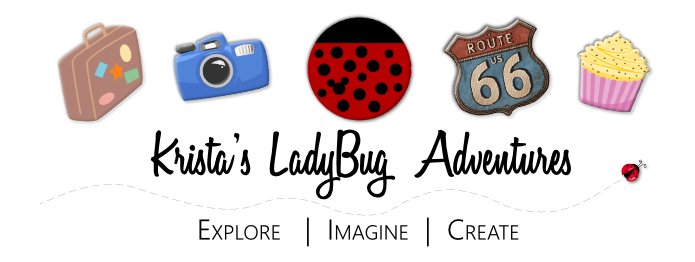





Please note: I reserve the right to delete comments that are offensive or off-topic.